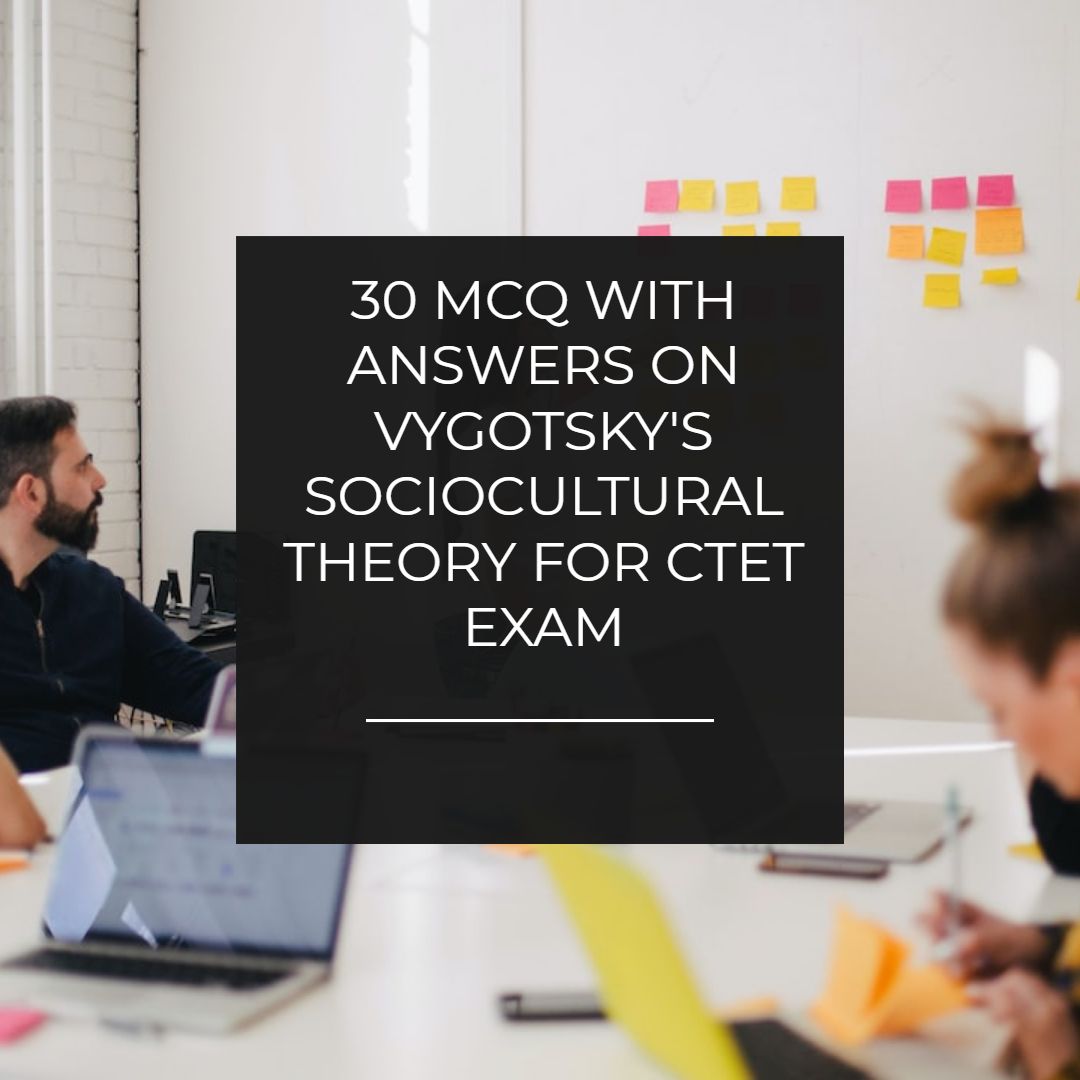Blogging Tips To Hide Google Adsense Ads From Homepage
How to hide Google Adsense ads from the homepage in blogger. Make Adsense ads visible only in posts and hide in homepage with these blogging tips.
For the professional appearance of your blogger blog sometimes you need to hide Google Adsense ads from your blogger blog. Which makes fast loading of your blog. These blogger tricks will make your Adsense ads visible only in posts and it will hide the Adsense ads from blogger homepage.
Why you need to hide Google Adsense ads from homepage.
As we all know google allows us to put 3 ad units in our blog. It is ok if you have added Google Adsense code in html/javascript gadget. It does not ruin the looks of blogger blog. But what if you have inserted google Adsense ads code below the post title or just above comment. If you have done this you may have seen on your blogger homepage Google shows 3 ad units but if you use more than 5 posts on your homepage and you are using Google Adsense ads below post title. Than this will happen blogger will show a blank space after the display of its ad units which make blogger homepage ugly. And we have to get rid of that. So this post is based on how to hide Google Adsense ads from the homepage and make them visible only on posts.
How To Hide Google Adsense ads from blogger homepage
Follow the below instructions step by step. Two things are required to perform this action. First you need to have html escape code of your Adsense ads. You can do this from here.html escape tool.
2Take backup of your template.
3Go to the template
4Edit template.
5Now Find your escaped html code (Google Adsense ad code)
6Cut your escaped Adsense ad code.
7Now carefully read the below step. Below is the conditional tag and you have to insert your escaped Google Adsense ad code inside it.
<b:if cond='data:blog.pageType == "item"'>
PLACE ESCAPED AD CODE HERE
</b:if>
PLACE ESCAPED AD CODE HERE
</b:if>
8After copying the escaped Adsense code inside this conditional tag again copy the entire New code. And paste the code at your previous same place.
9Now Save the template.
10You are done.
Blogging Tips
Popular Post WidgetImage Accordion
Navigation Menu Bar Widget
Add Post Title Before the Blog Title.
How To Find Widget ID of any Gadget
Create Mobile Apps of Blogger Blog.
Google Plus PopUp Widget