The most useful method to take a screenshot on your computer
Taking a screen capture, or also known as a screenshot , is an option that many people need, because you can save important information, remember topics at specific times or save conversations, funny moments to show your friends.
 |
| The most useful method to take a screenshot on your computer |
Now, this function can be performed from a mobile device or computer. However, on certain occasions people do not know how this process is carried out, especially from computers , either Windows or Apple.
In that order of ideas, carrying out this process is very simple. Likewise, it can also be moved to other applications, alter its size and resolution. For example, for Windows you must have the latest versions, because the captures are taken through the keyboard.
How to take a screenshot on Windows?
The first thing to do is open the screen you want to capture. Then, press the ‘Print screen’ key, which is located in the upper right part, once this is done, the image will be taken immediately. It is worth mentioning that if you want to take this capture to the clipboard, you must press the ALT + ‘Print screen’ keys.
Likewise, to access this image, the person must go to the ‘This computer’ option, then click on ‘Images’ and finally ‘Screenshots’.
On the other hand, Windows also offers the option of ‘Snip’, thus being another new alternative. In that order of ideas, you must select the ‘New’ function, where you can choose the capture format. Finally, it is possible to take the image of the entire screen or a specific fragment. The image will be saved in the ‘Images’ folder.
How to take a screenshot on MacOS?
To carry out this process, you have to press the Shift + Command + 3 keys. Likewise, to take a single part of the screen you must press the Shift + Command + 4 keys, immediately afterwards, the person must select the fragment that you want capture with the cross that appears.
Finally, the screenshots in this operating system will be saved on the desktop as ‘Screenshot’, along with the date and time it was taken. In case of canceling this process, just press the ‘Esc’ key.
So you can share internet from a cell phone to a PC with a USB cable
Android phones have an option to create a wired internet connection point, which makes it possible to share mobile data using a USB cable that can be connected to a PC.
To share the internet with a USB cable, it is necessary to follow the following steps:
- Connect the smartphone and the computer with a USB cable
- Open phone settings options.
- Look for the option ‘portable hotspot’, ‘Connections’ or Wi-Fi networks, depending on how it appears on the device.
- Press or enable the option to share the internet via USB.
It should be noted that to activate this function on some computers, all you have to do is slide your finger up and hold down the ‘Hotspot’ option, seconds later a menu will appear on the screen that will allow you to use the option to share data with a USB cable.
Once these steps have been carried out, the computer should recognize the connection with the phone and show that you now have access to the Internet and with a navigation that can be faster compared to that offered by wireless connectivity with a cell phone.
However, it should be noted that the browsing speed will never be similar to that offered by the LAN cable connection used by homes, since this cable provides greater bandwidth than a USB cable can offer.
It should also be noted that thanks to this resource, the user saves himself the task of having to search for the telephone network and enter his password , since it is a method that provides a connection that is established instantly.



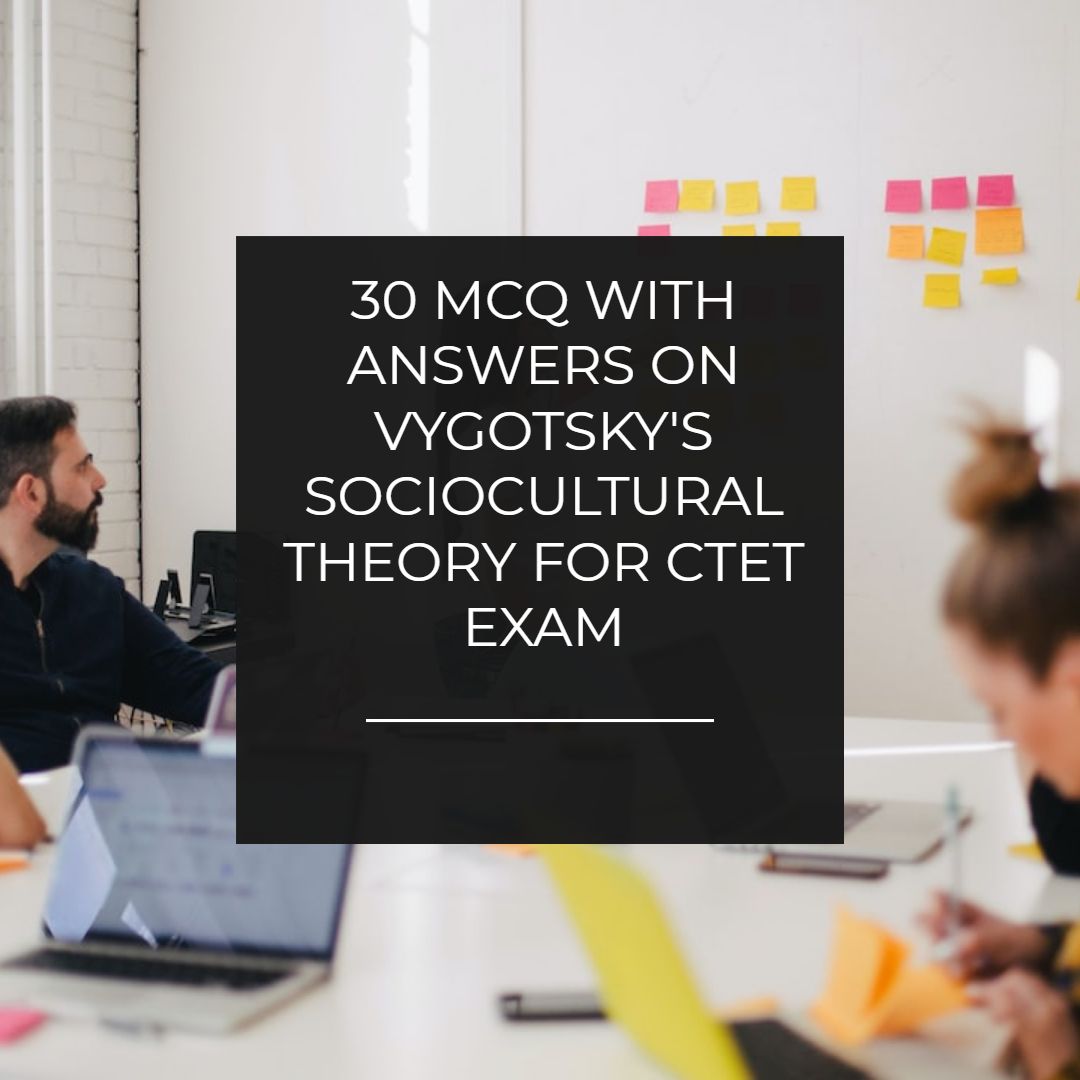
Taking screenshots has become an essential tool in our digital lives, whether it's to save important information, capture amusing moments, or document specific topics. This blog provides an easy-to-follow guide on how to take screenshots on both Windows and MacOS computers. With these instructions, you can quickly capture and access your screenshots for future reference.
Additionally, while taking screenshots is an important function, don't forget to consider the ergonomics of your workspace. A comfortable and efficient workspace can greatly improve your overall productivity. That's where Craft Kitties comes in! They offer a fantastic range of screen supports to elevate your monitors, laptops, and tablets to a more comfortable viewing angle, reducing strain on your neck and back.
Check out their collection here: Craft Kitties Screen Supports
Link : https://www.craft-kitties.fr/collections/support-ecran
By combining the practical tips from this blog and the ergonomic solutions …
I really like reading this blog post of yours.
Your blog post has pictures and informative writing which I
learned later. Thank you. This website is very well explained
Talk to Us and get the website you need, no matter what type of
industry you operate in. We will quickly develop an interactive,
chic, responsive & user-friendly website for you without any coding skills.
I work with a focus on Quality, Aesthetics, and Professionalism.
I am a professional web developer working with wordpress
I have fiber account and gig on fiber if they want they
can visit my fiber link thank you all
https://www.fiverr.com/rakibrone
https://www.upwork.com/freelancers/~01f1b1c20d115f1558
I will build a responsive wordpress website design just for you
https://www.fiverr.com/share/K0bQBV
https://www.upwork.com/services/product/development-it-build-responsively-wordpress-website-design-1641394068749946880?ref=project_share
Excellent blog…this article very helpful for all of us…
Awesome blog Thank you for sharing the Great information.. Useful and Well explained..